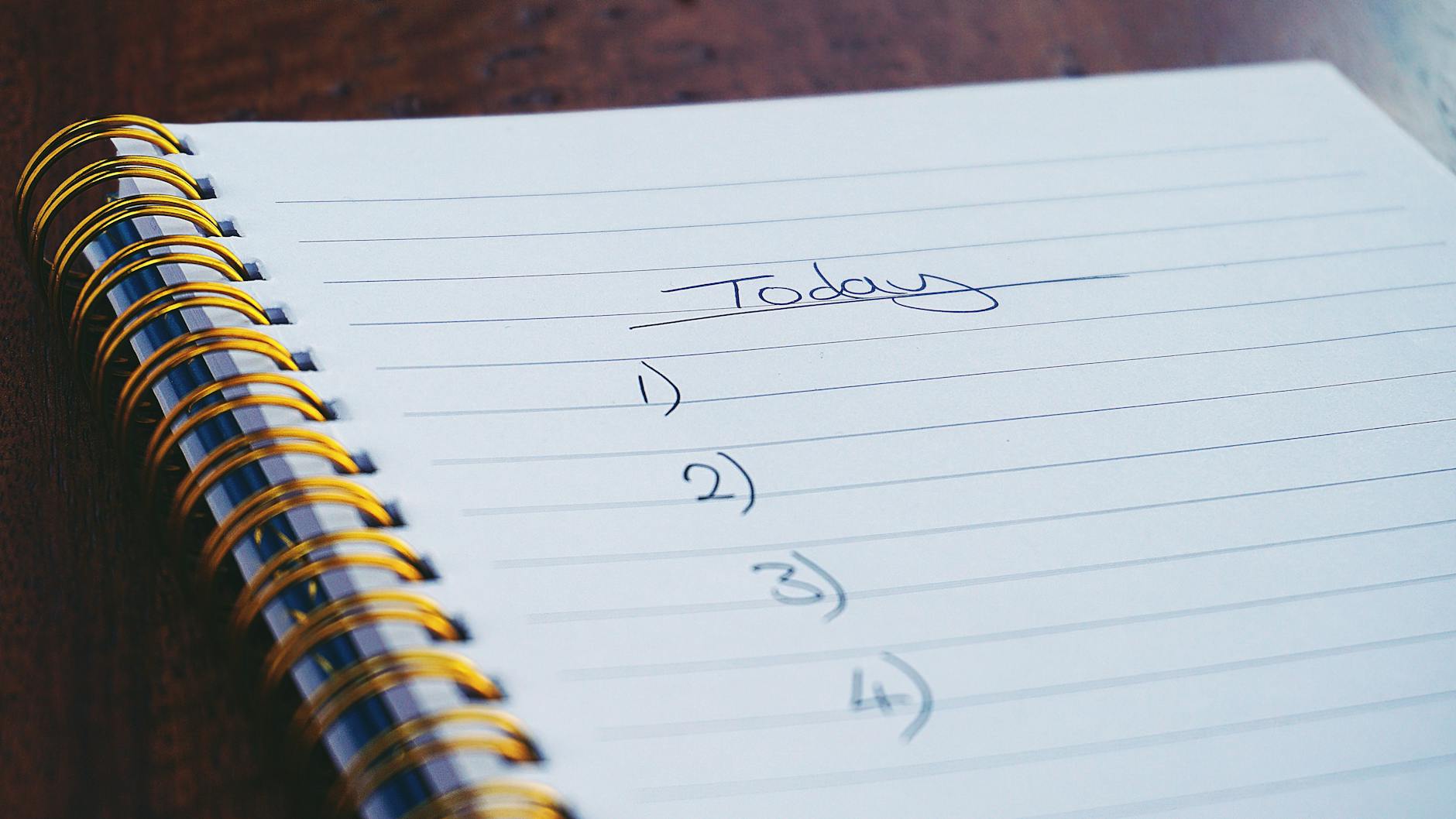Here are three methods to download your LinkedIn contacts:
- LinkedIn Website:
- Click your profile picture (the “Me” icon) at the top of your LinkedIn homepage.
- Select “Settings & Privacy” from the dropdown menu.
- Click “Data privacy” on the left pane.
- Under the “How LinkedIn uses your data” section, click “Get a copy of your data”.
- Choose the data files you’re interested in, and specifically select “Connections”.
- Click “Request archive”.
- Enter your password and click “Done”.
- You’ll receive an email to your primary email address containing a link to download your list of connections.
- HubSpot Blog Method:
- Click the “Me” dropdown menu.
- Choose “Settings & Privacy”.
- Select “Data privacy”.
- Click “Get a copy of your data”.
- Pick the data you want to export.
- Click the download link in your notification email.
- Finally, click “Download archive”.
- Itechguides Method:
- Go to the “Manage your contacts” page on LinkedIn.
- Check the “Select all” checkbox to select all your contacts.
- On the right pane of the page, click “Export contacts”.
- A new browser tab will open.
- To download your LinkedIn contacts, check the “Connections” checkbox.
Choose the method that suits you best, and soon you’ll have your LinkedIn contacts at your fingertips!
Here is a quick video to show you.
Check out articles and websites I’ve developed (Examples / References Page – Cruz Web Designs).
Be sure to connect with me on LinkedIn (Brian Ireland | LinkedIn).