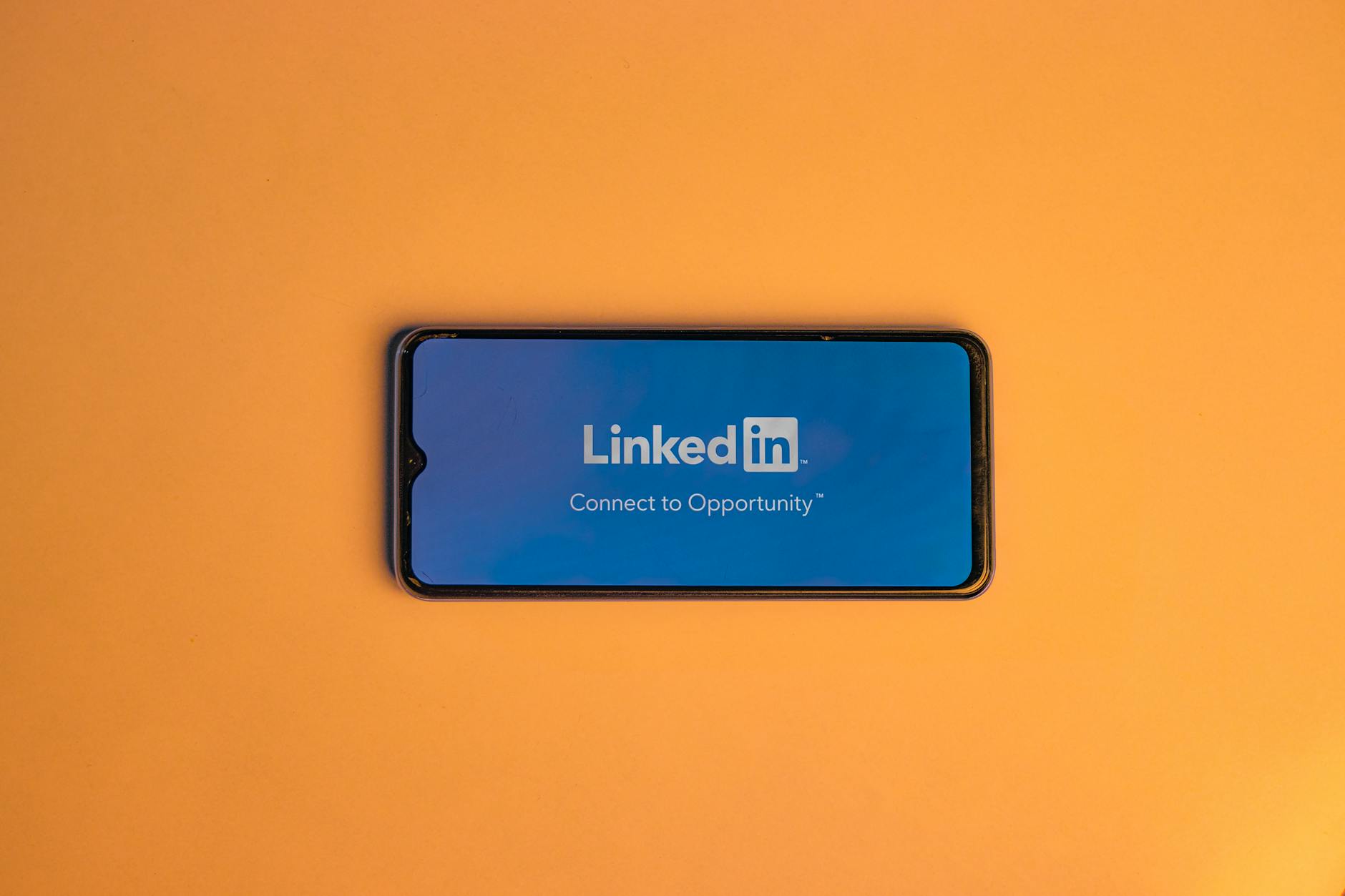Ready to create a new way to funnel customers from your profile to your website?
To add your website to LinkedIn, follow these steps:
- For Desktop Users:
- Click on your profile photo at the top of your LinkedIn homepage.
- Go to “View profile.”
- Click on the “Edit” icon in your introduction section.
- Scroll down to the “Contact Info” section.
- Add your website link and save the changes.
- For Mobile Users:
- Tap your profile photo and then tap “View profile.”
- Click the “Edit” icon in your introduction section.
- Scroll down to the “Contact Info” section.
- Add your website link and save it.
- Customization:
- You can customize the text associated with the link for better visibility.
By following these steps, you can easily add a website link to your LinkedIn page.
Contact me here if you need help creating content, generating ideas, figuring out post layouts and what’s working.
Connect with me on LinkedIn here.